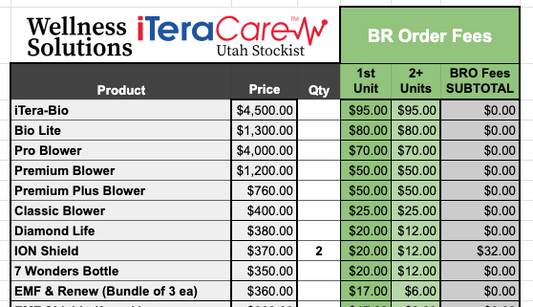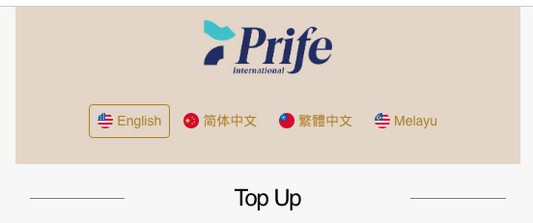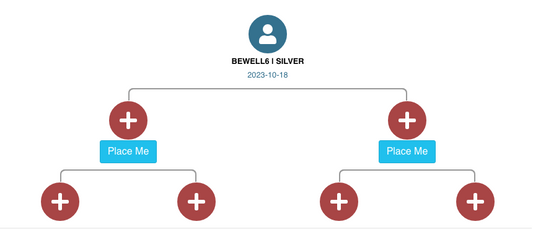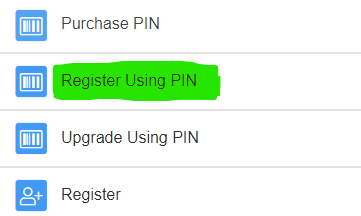FIRST gather the following information from your new member!
New Member Information:
- USERNAME (Letters and numbers only, no spaces) - This will be the new member’s login name for their Prife backoffice. Once submitted, it CANNOT be changed!
- Full Name
- Email Address
Product Recipient’s Information (can be the same as New Member):
- Name
- Mobile / Telephone Number
- Email Address
- Shipping Address
THEN, log into your backoffice at PrifeVIP.com and do the following:
Click on NAVIGATE > REGISTER
- Region: United States
- Country Join: UTAH
- Type: COUNTRY/STATE
- Stockist ID: UTAH
Click on Next Step
Choose an item and click the Add to Cart button.
Scroll down below the products and look for a box like this:

Payment Information is filled in automatically using your Register Wallet. If you want to use money in your Bonus Wallet, reduce the Register Wallet amount.
Basic Information:
- Member Username: Enter THEIR Username (no spaces) - This will be your customer's login name and CANNOT be changed once submitted.
- Name: Enter THEIR First & Last Name
- Sponsor Name: Enter YOUR Username, then press tab for your name to appear at the end of the Sponsor Username line.
- Click on the SHOW button to place the new member in your genealogy, if you don’t know where to place them, ask your sponsor (or watch the video below) for training on this as it’s important you place them in the correct location.
- Email: Enter THEIR Email Address
Delivery Info:
- Delivery Method: Courier
- Recipient: Enter the name of person who will receive the product. Then add the recipient's mobile phone number, email address, and physical address.
- Security Password: Enter YOUR Security Password
Click the SUBMIT button to complete the order. You should see a confirmation screen showing the new member's account has been created successfully.
Below is a 20-minute video that walks you through this entire process and includes some explanations and tips on how best to make this work.
The video is quite small. So it is best viewed on a computer screen (not on a mobile device) and in fullscreen mode. Fullscreen mode is activated by clicking on the following icon in the bottom right corner: